There are multiple ways to display and view H-Town West Photo Blog posts and images, and to get to older ones:
How many photos do you want to see? Use the drop-down menu on the left under the blog header to select the display mode. There are several to choose from. The two I favor are illustrated with screen-shots below: Flipcard mode, which puts lots of pics on a single page, but has longer load time; and Sidebar mode, which provides easy access to other blog posts that are in temporal proximity, i.e. items posted just before the blog post you are currently looking at, and next after it (unless you are looking at the most recent one that occupies the home page slot).
With the flip-card option you have to move the cursor over a pic to get the title as text. The side-bar option, by contrast, shows you the blog post title as text (truncated, if long) with a very small thumbnail pic next to it. The downside is that the image is often too small to discern what's on it (unless it is a close-up shot or a high-contrast one with prominent contours).
Also note that the images uploaded to this blog are essentially the equivalent of compressed files, i.e. lower resolution than the original jpeg-file right out of the camera (with a few exception where high resolution is critical). Because the image files are smaller, they load faster, which is particularly important when several related pictures are assembled photo-essay-style in a single blog post.
Finding the images you are you looking for.
- You can use the search box in the blog header bar to locate posts and pictures, which should result in a small window popping up with thumbnails of corresponding posts, assuming there are any.
- Another option is to do a Google Image search with the phrase H-Town photo blog added to your query term or phrase. The search results should look similar to the flipcard display option for blog material. See sample screen below:
- If you want to preview search results based on text snippets as opposed to thumbnail versions of images, employ the same method either with a regular Google search or a Google Blogs search.
ILLUSTRATION OF FLIPCARD DISPLAY OPTION
FOR H-TOWN WEST PHOTO BLOG
This is a screen shot of the what the screen looks like using the flipcard display option. So, unlike the real thing, it is not interactive. Nothing flips. The blog post titles do not appear when you hover over individual pics.
SIDEBAR DISPLAY OPTION FOR BLOG POSTS - SAMPLE SCREENSHOT
Note: This is a screenshot of what the side-bar display option on H-Town West Photo Blog looks like. When you use this option, you can click on any line in the sidebar and thus go to the corresponding blog post. In this sample image, there are no hyperlinks. It's just here for illustrative purposes. The ads to the right are also variable.

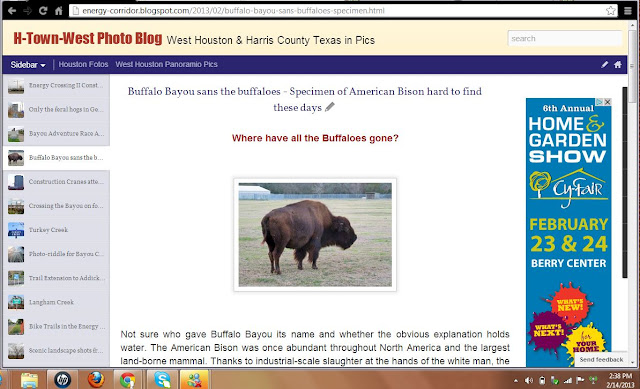
No comments:
Post a Comment